Deploying an Azure Databricks Workspace
You can create an Azure Databricks workspace through any of the Azure deployment methods. The easiest way to get started is by creating a workspace through the Azure Portal with the following steps:
- Log into portal.azure.com and search for Azure Databricks in the search bar at the top of the page. Click Azure Databricks to go to the Azure Databricks page in the Azure Portal.
- Click Create to start choosing the configuration options for your Azure Databricks workspace.
- The Create An Azure Databricks Workspace page includes five tabs to tailor the workspace configuration. Let’s start by exploring the options in the Basics tab. Just as with other services, this tab requires you to choose an Azure subscription, a resource group, a name, and a region for the workspace. The final option on this tab requires you to choose a price tier. A completed example of this tab can be seen in Figure 5.5.
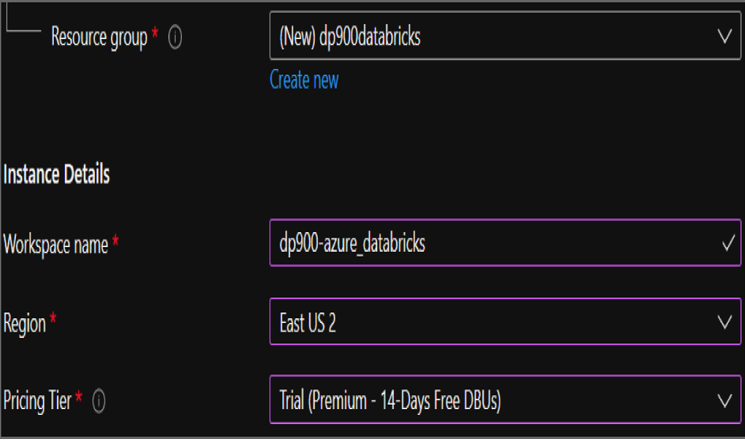
FIGURE 5.5 Create an Azure Databricks workspace: Basics tab.
4. The Networking tab gives users the ability to configure two optional network security settings: secure cluster connectivity (no public IP) and VNet injection.
- The secure cluster connectivity setting is a simple Yes/No radio dial. If you select Yes, your cluster nodes will not be allocated any public IP addresses and all ports on the cluster network will be closed. This is regardless of whether it’s the Databricks managed VNet or a customer VNet configured through VNet injection. This makes network administration easier while also enhancing network security for Azure Databricks clusters.
- The VNet injection setting gives users the ability to use one of their VNets as the network cluster resources are associated with. This enables you to easily connect Azure Databricks to other Azure services in a more secure way using service endpoints or private endpoints, connect to on-premises data sources with user-defined routes, and configure Azure Databricks to use a custom DNS. If you select Yes, you will be prompted to select a VNet and delegate two of the VNets’ subnets to be exclusively used by Azure Databricks. The first subnet will be used as the host subnet, and the second will be used as the container subnet. The host subnet is the source of each cluster node’s IP address, and the container subnet is the source of the IP address for the Databricks runtime container that is deployed on each cluster node. The host subnet is public by default, but if secure cluster connectivity is enabled, the host subnet will be private. The container subnet is private by default. Figure 5.6 is an example of the Networking tab with secure cluster connectivity and VNet injection enabled. The example subnet ranges have been left for security reasons. A subnet range of /26 is the smallest recommended subnet size for both subnets.
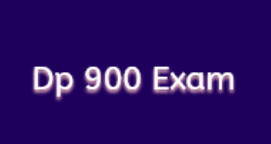


Leave a Reply